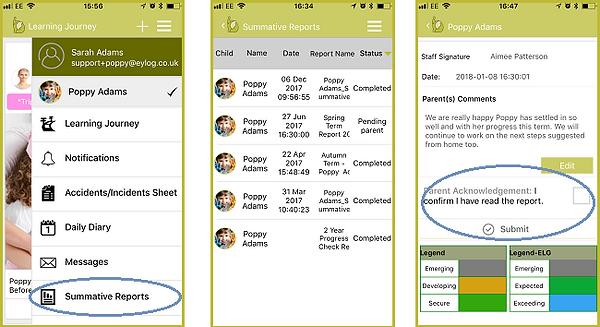Providing quality care and education for each unique child
in a safe, friendly and encouraging environment

Eylog

Eylog is an early years log that we use here at Clowns. It enables us to send information to you directly through a portal to your laptop, mobile or tablet.
We use Eylog for you to access your child's learning journey and development whilst here at Clowns.
We also use Eylog for all our invoicing, registrations and and information we may need to pass along to you.
Introduction to eyLog
eyLog - Early Years Log - is the most comprehensive tablet PC and web-based solution for nurseries and childcare providers to transform the process of recording observations, assessing a child’s progress and planning activities for the child.
eyLog significantly reduces the time spent on capturing/maintaining observations and managing the learning journey of a child manually; enabling practitioners to focus more on providing the best early years education to children - an ultimate aim of both nurseries and parents.
Benefits for Your Child and the Nursery
eyLog enables you to understand your child's development on a more regular and real-time basis. Nurseries can share a child’s learning journey with you, increasing your involvement in the activities at the nursery. You receive a unique login on the system and are notified automatically by e-mail as soon as a new observation is published to your child’s learning journey or when any reports are shared with you by the nursery.
eyLog helps move away from the restrictions of a paper based learning journey by incorporating rich media (photos, videos and audios!). It helps you as a parent to have an immersive experience of what the child is doing in the nursery and the context in which your child is engaging in various activities, encouraging their overall growth and development.
eyLog makes it possible for you to contribute observations from home too! Be it something your child does for the first time or during a holiday/vacation, making the learning journey even more comprehensive and enabling ‘parents as partners in learning and development’ of a child in their early years.
The child’s online learning journey can be obtained on request from the nursery in the same rich HTML format on a DVD/USB or as a printed book for you to keep as a lifelong memory when the child moves on to another nursery or school.
Security in eyLog
Security is of key concern in a nursery environment and eyLog takes its security measures very seriously. eyLog offers fully locked-down secure tablet devices to ensure they are not misused in any manner - Facebook, e-mails, etc., are all disabled on these specially configured high-security tablets. Each user has a separate user-ID and password and using a role-based access mechanism, a user is permitted to see only the information that is relevant for them.
eyLog uses the Secure Sockets Layer (SSL) to encrypt all communication between the server and the tablets. All data is stored on secure Cloud-based servers in data centres located here in UK. All data is regularly backed-up onto redundant systems.
Please also refer to our ‘FAQ’ section below for more details related to security.
Your Parent Portal
Logging into eyLog
eyLog provides both a web-based Parental Portal and a dedicated Parent App through which you can view your child’s information from the nursery from wherever you are located.
Once your child’s nursery has registered your details on their system you will be sent an activation email. Click on the link in the email to set your password and confirm your child’s date of birth to activate your account.
You can install the eyLog Parent App form the App Store or Play Store on your device. The app will open on the login screen, enter your username (email address) and password to login.
From your Web Parent Portal:
There is no installation required on your PC/Mac, all that is needed is a web browser e.g., Google Chrome, Firefox, Internet Explorer. We recommend using Google Chrome (www.google.co.uk/chrome) as it is a fast browser and works well with most web applications.
Your child’s nursery has a unique login page
Your Child/Children
Once logged in, you will see the children that you have been provided access to by the nursery. In case you have more than one child in the same nursery, then all your children should be shown on the screen below (subject to access being provided by the nursery).
Learning Journey
The Learning Journey is the electronic journal created by the nursery capturing the various activities achieved by the child during their time there. It shows the observations added by the nursery in reverse chronological order.
The title of each observation recorded by the nursery indicates the date, time and the person who observed it. An observation may also have photos, video clips and audio clips associated with it – all of which are accessible by clicking on the image/media icon. For additional details, click ‘Read More’ to open the observation details screen and scroll through the observation tabs.
The assessment section underneath the observation tabs shows the details of the EYFS (Early Years Foundation Stage) assessment(s) added to the observation, while the assessment level indicates how your child is progressing within a learning aspect. These are added by the nursery practitioners and may not be visible to you depending on the nursery settings.
From your Web Parent Portal:
From the home screen, click on the respective child to view the child’s Learning Journey. You can also filter the Learning Journey to view specific observations using the fields at the top and clicking ‘View’. Or to download the Learning Journey or an individual observation as a PDF click on the relevant ‘Download’ button.
Adding Comments
As a parent, you can also comment on an observation which will then be visible to the staff at the nursery. You will receive an email notification to your registered email address as soon as a comment (or a response to your comment) is added to an observation.
Adding an Observation from Home
A learning journey should be a holistic view of your child’s progress and can be if you, as parents, also contribute to it through observations at home. Using eyLog, you can add your own observations of your child easily at any time through your Parent Portal, which will then be reviewed by the nursery practitioners.
Tap on the ‘+’ at the top of any screen in the eyLog Parent App. The ‘New Observation’ screen allows you to upload photos and provide a description of an activity you have observed your child doing at home. To add photos, click on one of the media icons at the bottom of the screen to take a photo/video or add from the device gallery.
In the Observation box you can write a description of the activity the child has been observed doing and any other information you feel is relevant to their learning progress.
Once you have completed your observation, click ‘Done’ at the top of the screen. Your observation will then be sent to your child’s key person who will be able to see it from the nursery.
From your Web Parent Portal:
From the Learning Journey screen, click on the ‘Add Observation’ button at the top to create your observation. You can then choose from your saved photos on your computer, to add multiple photos, hold Ctrl to select all required images.
Note: Adding videos is not currently supported via the eyLog web-based Parent Portal.
Once completed, click ‘Save’ to save the observation and send it to the nursery.
Note: Saving an observation does not automatically make it part of the learning journey. The nursery practitioners will review your observation and update it with additional details such as analysis, and framework assessments. Your observation will be available on your child’s learning journey only after the practitioner has reviewed and submitted the observation to the learning journey.
Your Child’s Daily Diary
The eyLog daily diary feature enables nurseries to record key information about your child’s day at the nursery - what your child ate, when your child slept, bottles, nappy changes and toileting. This can be shared with you daily along with the child’s register, a summary of the day’s observations and any additional notes.
Viewing a Published Daily Diary
Once you have collected your child from the nursery the practitioners will publish their daily diary which will then be available to view from your Parent Portal.
Tap on the menu icon in the top right-hand corner of the eyLog Parent App and select ‘Daily Diary’. Click on the date at the top of the screen to use the calendar to view previous daily diaries published by the nursery.
The daily diary entry for the selected day will open with the relevant tabs for information about what your child ate, when your child slept, bottles, nappy changes and toileting along with any photos from their day.
Adding Notes to a Daily Diary
The daily diary can also be used as a two-way communication between parents and the nursery and as such can be started by you, as the parent.
Tap on the menu icon in the top right-hand corner of the eyLog Parent App and select ‘Daily Diary’. Click on the date at the top of the screen to use the calendar to open the relevant date and write your message in the ‘Notes from Parents’ section.
Once you click ‘Submit’ your note will be sent to your child’s key person who will be able to see it when they open your child’s daily diary from the nursery.
From your Web Parent Portal:
From the home screen, click on the ‘Daily Diary’ tab at the top, this will open the daily diary tracker. The tracker shows all the entries that the nursery has shared with you, to open a published daily diary click on the ‘✓’.
To add a note to a daily diary, click on the ‘+’ under the relevant day. This will open the daily diary for that day showing only the ‘Notes from Parents’ section. If needed, you can change the date by clicking in the ‘Select Date’ box and choosing the relevant day from the calendar.
Once completed, click ‘Save’ to send your note to the nursery practitioners.
Your Child’s Reports
Intermittently throughout your child’s time at nursery the practitioners may create a Two Year Check report, summative report or transition report of your child’s current progress and their next steps. You can view these reports via your parent portal at any time and add your own comments.
Viewing a Report
Tap on the menu icon in the top right-hand corner of the eyLog Parent App and select ‘Summative Reports’. Here you will see a list of any reports that have been submitted to you by the nursery. Where the status is ‘Pending parent review’ the report is awaiting your comments. To open the report, click on the name of the report. The practitioners will have filled in their comments in the different sections for you to read through.
Once you have read the report, scroll down to the bottom and click on the ‘Edit’ button in the ‘Parent(s)/Carer(s) Comment’ section. Enter your comments, then click ‘Save’. Once you have added your comments, tick the parent acknowledgement and click ‘Submit’. The report will then be submitted back to the nursery and will show in your summative reports list as completed for you to view again at any time.
From your Web Parent Portal:
From the Learning Journey screen, click on the ‘Reports’ tab to view the list of reports for your child.
Your Child’s Accident Sheets
Intermittently, accidents and incidents will happen at your child’s nursery and practitioners must record the details on an accident/incident sheet. You can view these sheets via your web parent portal or from the eyLog Parent app at any time.
Viewing an Accident Sheet
Tap on the menu icon in the top right-hand corner of the eyLog Parent App and select ‘Accident/Incident Sheet’. Here you will see a list of any accident/incident sheets that have been submitted to you by the nursery. Where the status is ‘Pending parent review’ the report is awaiting your review. To open the accident/incident sheet, click on your child’s name in the list. The practitioners will have filled in the details of the accident/incident in the different sections for you to read through.
Once you have read the report, scroll down to the bottom and click on the ‘Edit’ button in the ‘Parent(s)/Carer(s) Comment’ section. Enter your comments, then click ‘Save’. Once you have added your comments, tick the parent acknowledgement and click ‘Submit’. The report will then be submitted back to the nursery and will show in your summative reports list as completed for you to view again at any time.
From your Web Parent Portal:
From the Learning Journey screen, click on the ‘Reports’ tab to view the list of reports for your child.
Your Child’s Accident Sheets
Intermittently, accidents and incidents will happen at your child’s nursery and practitioners must record the details on an accident/incident sheet. You can view these sheets via your web parent portal or from the eyLog Parent app at any time.
Viewing an Accident Sheet
Tap on the menu icon in the top right-hand corner of the eyLog Parent App and select ‘Accident/Incident Sheet’. Here you will see a list of any accident/incident sheets that have been submitted to you by the nursery. Where the status is ‘Pending parent review’ the report is awaiting your review. To open the accident/incident sheet, click on your child’s name in the list. The practitioners will have filled in the details of the accident/incident in the different sections for you to read through.
Once you have read the report, complete the accident/incident sheet by acknowledging that you have read the report and pressing the ‘Submit’ button. The report will then be submitted back to the nursery and will show in your accident/incident sheets list as completed for you to view again at any time.
From your Web Parent Portal:
From the Learning Journey screen, click on the ‘Accidents/incidents’ tab to view the list of accident sheets for your child.
Your Messages
One of the features of eyLog is an integrated messaging system between yourself, as the parent, and the managers of your child’s nursery. Managers can send out important information that they feel is relevant to you and your child via your Parent Portal and vice versa.
Receiving Messages
If you have received a new message through eyLog you will firstly receive a notification via email and on your eyLog Parent App.
Tap on the menu icon in the top right-hand corner of the eyLog Parent App and select ‘Messages’. In the list, any unread messages will be highlighted in green and can be opened by clicking on the message subject.
From here you can read your message, then either click the bin icon in the top right corner to erase the message or click on the arrow icon to reply.
Note: The message will continue to be available in your inbox if you do not choose to delete it.
Composing Messages
To send a new message to the nursery, from the message list click on the ‘+’ icon in the top right corner. Type your message into the ‘Enter message’ box and click the ‘arrow ’ at the top of the screen to send it to the nursery manager.
From your Web Parent Portal:
From the home screen, click on the ‘Messages’ tab at the top to open your eyLog inbox. If you have any new messages this will be displayed by a red bubble with the number of unread messages. Once you open the list; unread messages will be listed in bold.
From the web, basic features such as choosing font style and size, bold/italics/underlining/highlighting, coloured text, bulleted and numbered items are also available to you. You can also choose to ‘Save’ the message to come back to later if required.
Frequently Asked Questions (FAQs)
My child's nursery is using eyLog. How can I as a parent login to eyLog to view my child's learning journey?
Check with your child’s nursery to see if they are sharing the learning journey with the parents. Most nurseries do! The nursery should register you as the child’s parent on the system. Once that is done, you will automatically be sent an activation e-mail. In case you haven’t received this email, please also check your Spam folder as some mail servers may accidentally mark our system mails as spam.
On the web, please do make sure that you log-in using the correct URL that would have been displayed after activating your account. It will be something like: (nurseryname).eylog.co.uk.
I have forgotten my password. How do I re-set it?
On the log-in screen on both the web and the eyLog Parent App, there is a ‘Forgot Password’ button. Click on this and enter your e-mail address. If you are registered on the system, the system will send you a mail with a link to reset the password. Click on the link and follow the instructions to reset your password.
Can both I and my partner get access to eyLog as parents?
Yes. More than one person can be registered as a parent/carer for a child and all of them would have access to their own Parent Portal using their own user-ID and password. Whenever anything is published for the child, a notification will be sent to all the registered parents.
I have two children that go to the same nursery. Will I need two logins?
No. If you are registered as a parent for both the children then once you login to eyLog you will be able to view both children’s information.
Why are the observations that I have added as a parent not immediately visible in my child's learning journey?
Observations added by parents need to be reviewed by the nursery staff before they become part of the child’s learning journey. Check with your child’s key person at the nursery in case your observations haven’t been reviewed after a few days.
Where is my child’s data stored?
The data captured through the eyLog tablets at the nursery as well as the data provided through the web-interfaces are all stored on secure “cloud” servers located in UK. Very minimal information is stored on the tablets.
How is the data transferred from the tablet to your servers and to the parents?
How is this protected?
All communication between the tablets/servers/browsers is through HTTPS and encrypted using SSL (Secure Sockets Layer). You will see the green bar in the browser indicating HTTPS (encrypted) communication.
Who is your cloud server service provider? Who has access to these servers?
We use Rackspace which is UK’s leading cloud provider. Please refer to Rackspace’s Security and Compliance policies for more details. Only the core eyLog team have access to the individual production cloud instances.
Will the details of the children (name/photo) appear on Google's search results?
No. The names of children/practitioner, etc., are all stored in secure databases which are not accessible to any search engine. All access to nursery data is protected by user-IDs and passwords preventing any search engine from crawling them.
How long is the data of the children stored on your servers and by what measures do you safely remove this when the times comes?
When a child leaves the nursery, you have the option to remove the child from the system. You or the parents (depending on your nursery’s policy) can request the entire learning journey including photos/videos/etc., on a DVD/USB/Printed Book. Once the child is removed from the system, we guarantee to keep the data for 90 days after which all information of the child will be permanently removed from the system.